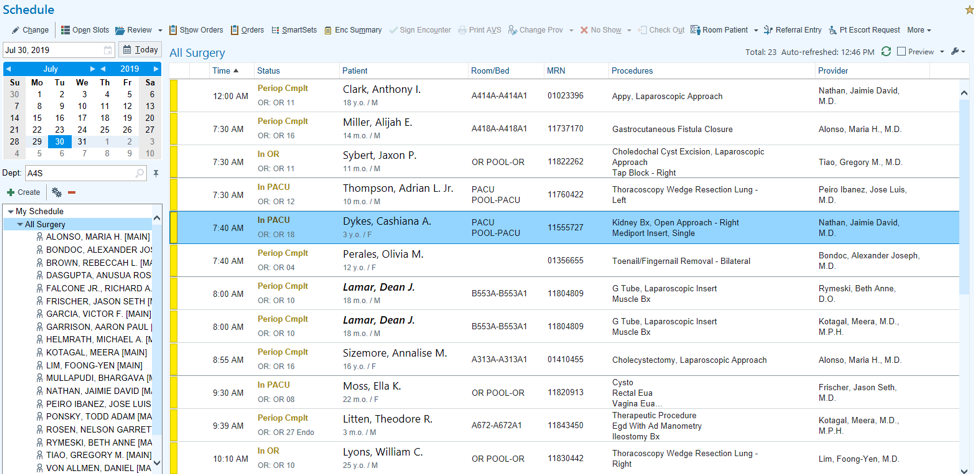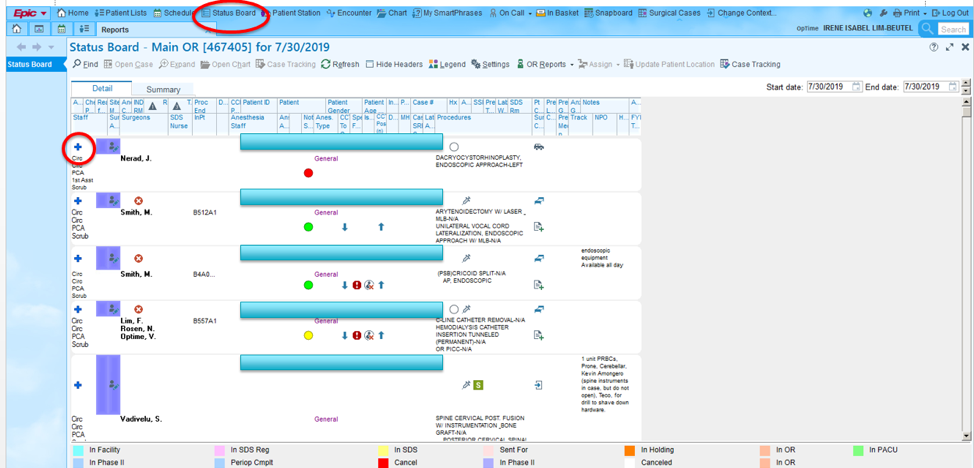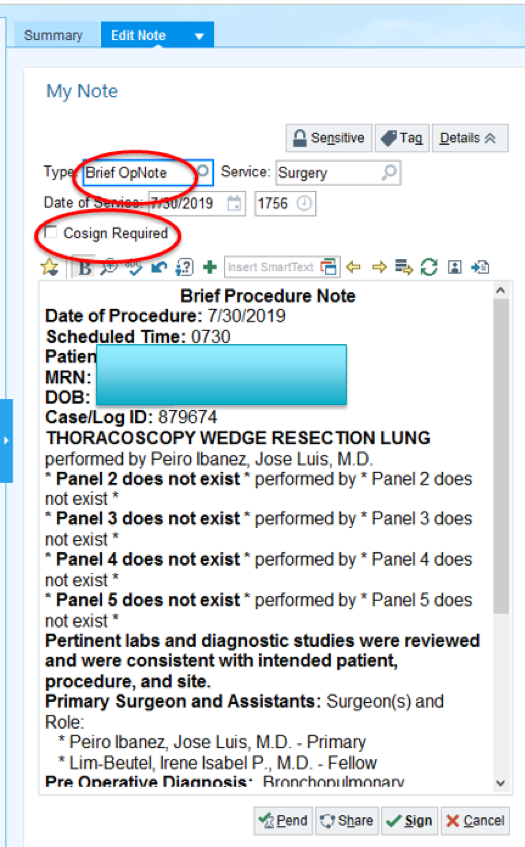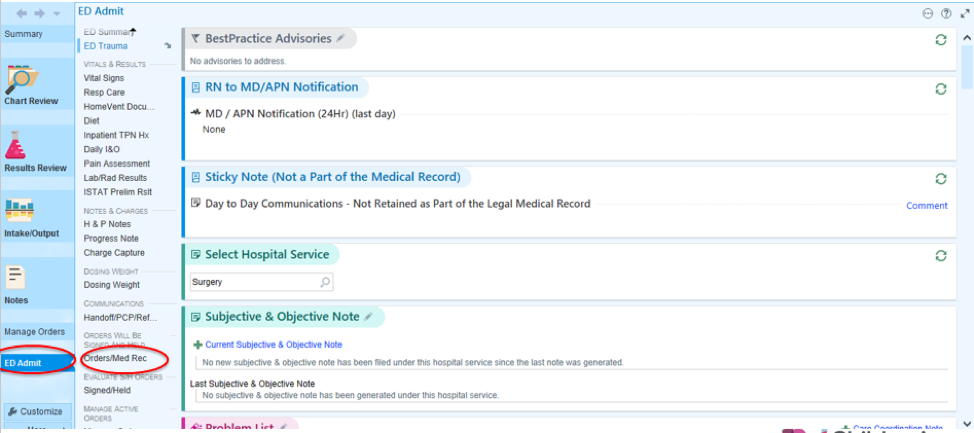12. EPIC Overview
EPIC is the electronic documentation system at CCHMC. EPIC is an integrated scheduling, ordering, and charting system for providers. There are some key functions to learn which can make your rotation a productive one when it comes to EPIC. A large number of functions can be located by pressing the red EPIC button in the upper left hand corner of the screen to bring down the main menu.
1. Creating an OR Schedule
- Create an “All Surgery” list
- Click on the Gears
- Under “Configuration” tab, click “Department” and select “Main Periop Svcs”
- Add all applicable surgeons from the left column to the right column:
- Alonso
- Bondoc
- Brown
- Dasgupta
- Falcone
- Frischer
- Garcia
- Garrison
- Helmrath
- Kotagal
- Lim
- Mullapudi
- Nathan
- Peiro
- Ponsky
- Rosen
- Rymeski
- Tiao
- von Allmen
- Add all applicable surgeons from the left column to the right column:
- Under “General” tab, select the following columns and add from the top box to the lower box. Be careful to choose the correct column with the tagged description below.
- Time: This column displays the appointment time for the patient.
- Status: This column displays the patient’s current status as well as any other relevant information like the current exam room and check in/check out time.
- Patient: This column displays the patient’s name, age, and gender.
- Room/Bed: This column displays the patient’s current admission room and bed.
- MRN: MRN
- Provider: Displays the appointment or procedure provider, surgeon, or anesthesiologist.
- Procedures: “Displays all of the procedures for a surgery with their laterality.”
- Be sure to click the wrench on the right upper side and UNclick “Condense rows”
2. Status Board
Cases denoted with a “+” as circled above are “Add-Ons.” Pay close attention to these and if you are available, scrub if there’s no one scrubbed in and let the team know.
3. Operative Notes
- Need to be completed within 24 hours of the case, preferably before you leave the PACU
- If you can complete a full operative note before leaving the PACU, you can forego a brief op note and just write an Operative Report (Under “Type” highlighted below)
- If you can’t, then choose “Brief OpNote” and fill it in. Key things to include are the correct procedure (sometimes the incorrect procedure is pre-populated) and the operative findings – this helps communicate to the patient’s team, as well as to our own team members who will be taking care of this patient postoperatively.
- Remember to use standardized Op notes for g-tube and CVC/port insertions. (See “Standard (Consult, Progress, Op) Note Templates and Ordersets” in table of contents).
4. Order Entry
- When entering orders, be sure to place them in the right “context”
- When admitting a patient FROM the ER TO the regular floor:
- Click on ED Admit
- Choose “Orders/Med Rec” *Orders will be signed and held, and will be released by the RN on the floor.
- When admitting a patient FROM the ER TO the regular floor:
- When admitting a patient FROM Same Day Surgery TO the regular floor as a post-operative patient:
- Click on Periop
- Choose Surgery to Floor (if going home from PACU, choose Surgery DC to Home)
- Click on Med Rec/New Order
- When transferring a patient FROM PICU/another unit TO the regular floor:
- Choose "Admit/Transfer"
- Click appropriate option (Transfer -- pt still in PACU/Old Unit vs Transfer/ED Admit -- pt arrived on New Unit)
- There are a number of standard ordersets to help you. See "Standard (Consult, Progress, Op) Note Templates and Ordersets" in table of contents.
5. My SmartPhrases
This is the section that allows you to create your own SmartPhrases and note templates, but also is where you can use save and later use others SmartPhrases and note templates.
- To find and save someone else’s note template or SmartPhrase first select the My SmartPhrases icon on the top row.
- Next, choose the open icon which will bring up a separate box.
- Type in the last name of the user you want to select the smart phase from and select go.
- Once you have opened the smart phrase list for that user you may double click the selected phrase.
- Finally, you can select the owners&users tab and click the Add Myself button to have access to that smart phrase.